Configuring YahooMail and Hotmail in Mozilla Thunderbird 2
Greetings,
This is the ever friendly, geeky and nerdy resident tech guy at BenardCometh Revelations AGAIN. Don't worry, this is the last of the Mozilla Thunderbird Configuration Series. Even I, myself am getting tired with all those words running through my brain. Those "Thunderbird, Configuration, POP, SMTP". =p
This time around I am going to show all of you how to configure your YahooMail and Hotmail to be used in Mozilla Thunderbird 2.
The method of configuring your YahooMail and Hotmail is quite different compared to the previous configurations such as the TMNet, Streamyx, and Gmail configurations.
Without wasting anymore time, lets start with the mini-tutorial on how to configure your Yahoomail and Hotmail in Mozilla Thunderbird 2.
It will be two parts. The first part is where you need to download some webmail extension for Mozilla Thunderbird 2 in order to be able to access YahooMail and Hotmail. The second part will be the setting up of the YahooMail and Hotmail account in Thunderbird.
Lets look at the first part. First of all, you need to download the Web-Mail 1.3.2, Hotmail 1.2.17, and Yahoo 1.3.2 extension.
Please note that you will need to right-click on the extensions and choose Save As and browse to the preferred location to be downloaded.
 Download needed extensions
Download needed extensions
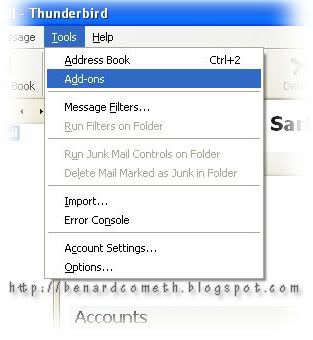 Add-Ons
Add-Ons
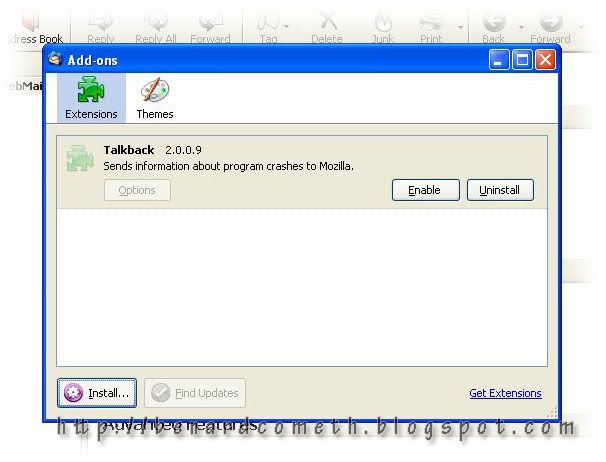 Install window
Install window
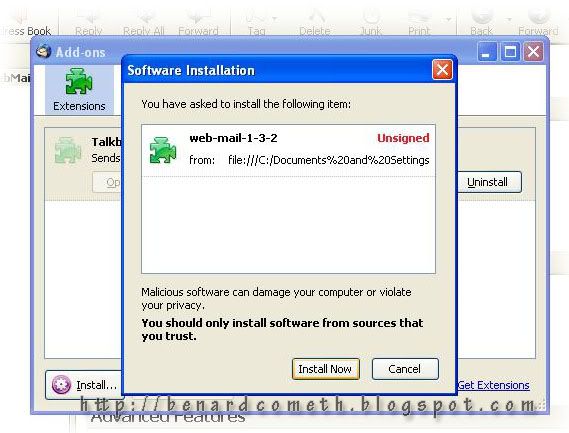 web-mail extension installation
web-mail extension installation
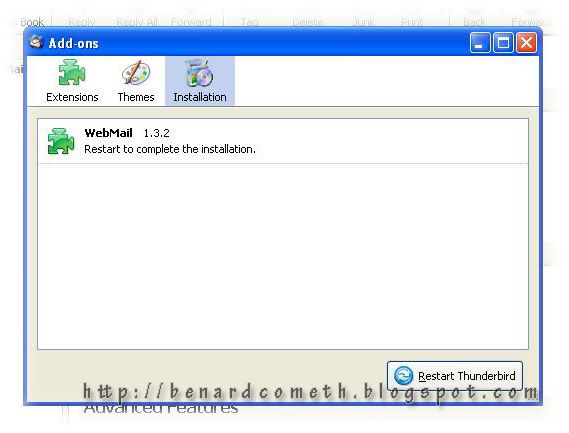 Restart
Restart
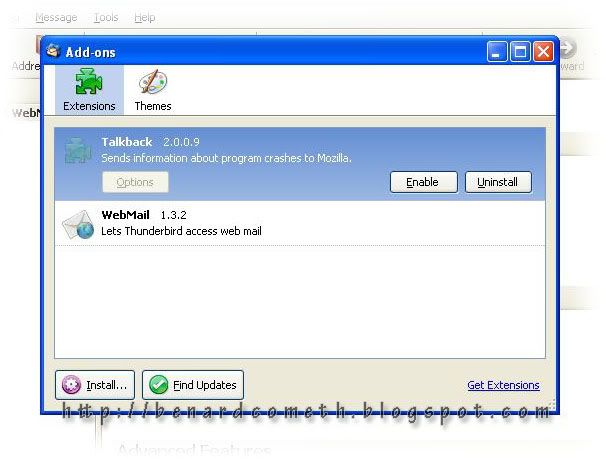 Completed Web-mail installation
Completed Web-mail installation
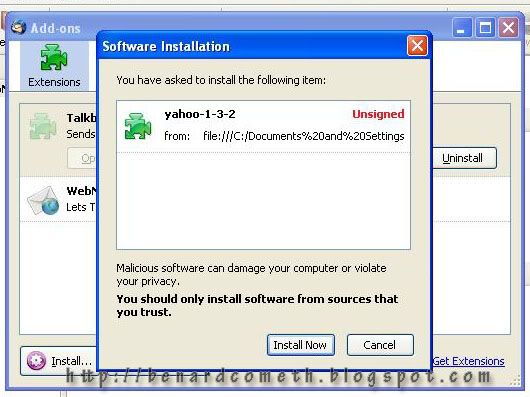 Installation of Yahoo extension
Installation of Yahoo extension
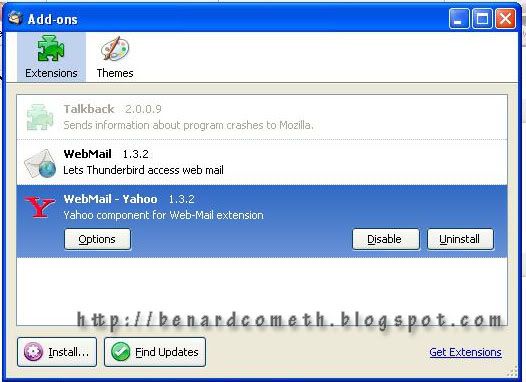 Completed Yahoo extension installation
Completed Yahoo extension installation
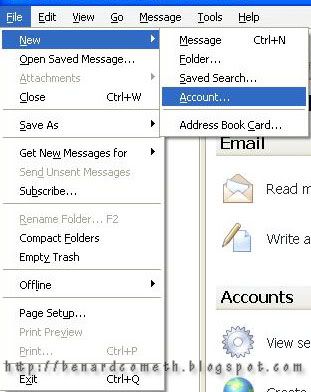 Create new account
Create new account
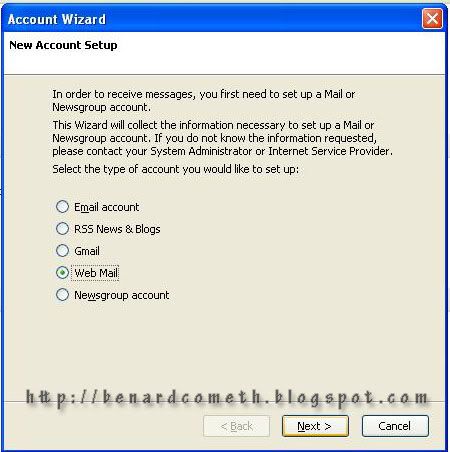 Account Wizard
Account Wizard
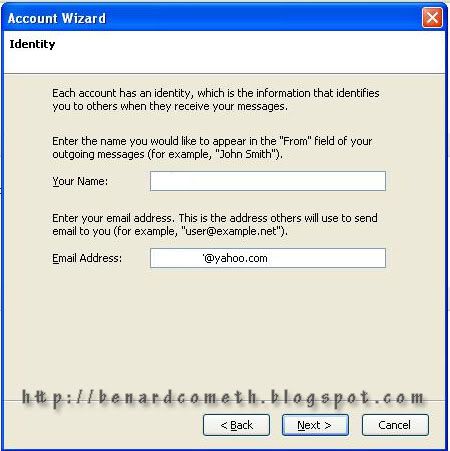 Identity
Identity
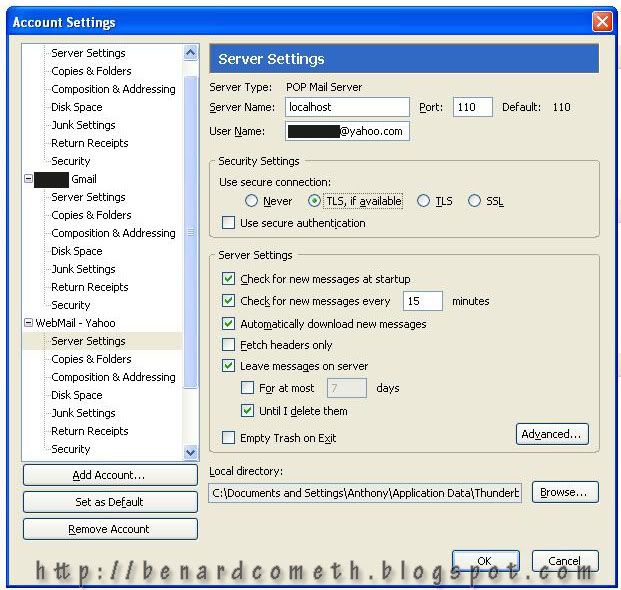 Server settings
Server settings
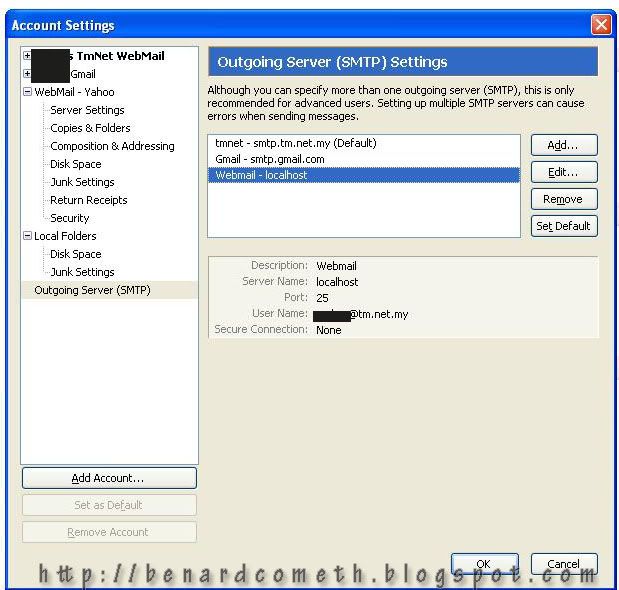 Outgoing server
Outgoing server
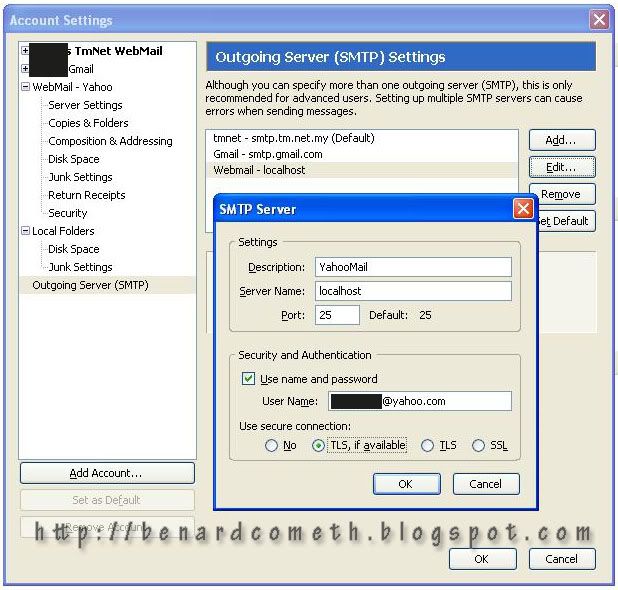 SMTP
SMTP
 Password prompt
Password prompt
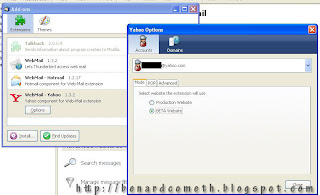 Extension Settings
Extension Settings
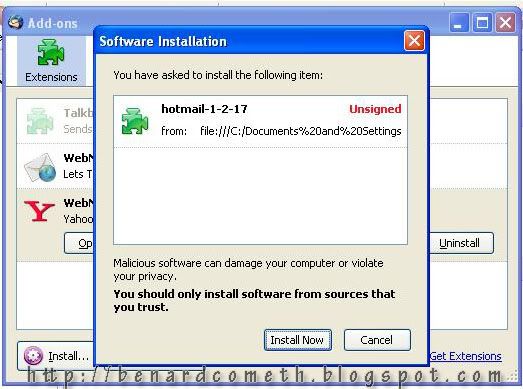 Hotmail extension installation
Hotmail extension installation
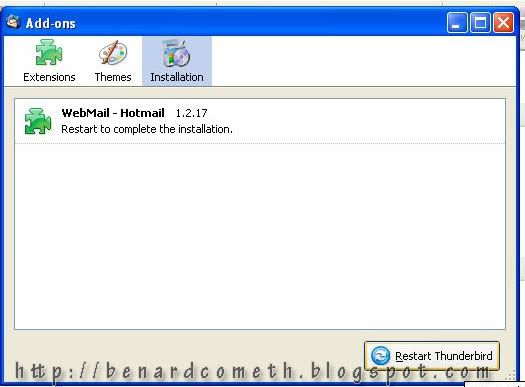 Restart after install
Restart after install
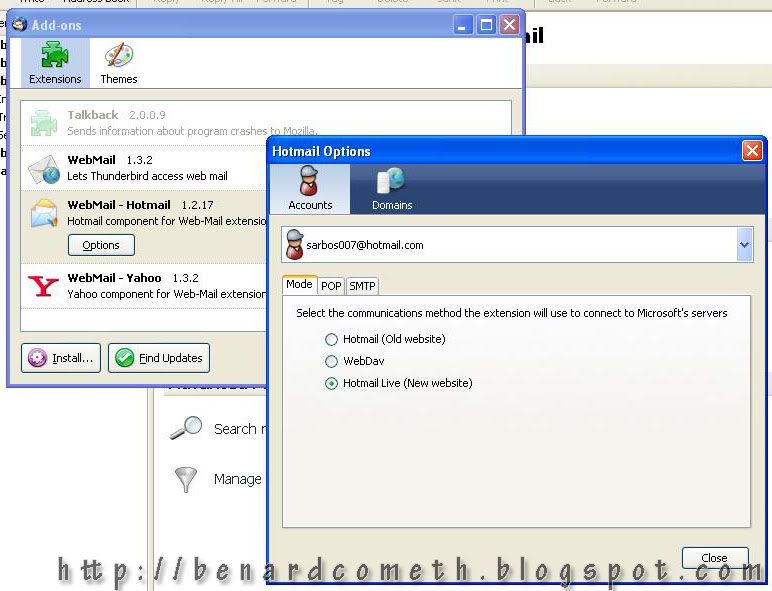 Check the settings of the extension
Check the settings of the extension
This is the ever friendly, geeky and nerdy resident tech guy at BenardCometh Revelations AGAIN. Don't worry, this is the last of the Mozilla Thunderbird Configuration Series. Even I, myself am getting tired with all those words running through my brain. Those "Thunderbird, Configuration, POP, SMTP". =p
This time around I am going to show all of you how to configure your YahooMail and Hotmail to be used in Mozilla Thunderbird 2.
The method of configuring your YahooMail and Hotmail is quite different compared to the previous configurations such as the TMNet, Streamyx, and Gmail configurations.
Without wasting anymore time, lets start with the mini-tutorial on how to configure your Yahoomail and Hotmail in Mozilla Thunderbird 2.
It will be two parts. The first part is where you need to download some webmail extension for Mozilla Thunderbird 2 in order to be able to access YahooMail and Hotmail. The second part will be the setting up of the YahooMail and Hotmail account in Thunderbird.
Lets look at the first part. First of all, you need to download the Web-Mail 1.3.2, Hotmail 1.2.17, and Yahoo 1.3.2 extension.
Please note that you will need to right-click on the extensions and choose Save As and browse to the preferred location to be downloaded.
 Download needed extensions
Download needed extensionsAfter you have downloaded the web-mail, yahoo, and hotmail extensions, open your Mozilla Thunderbird 2.
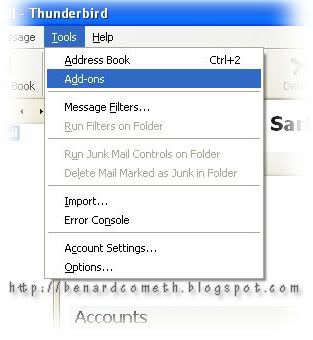 Add-Ons
Add-OnsYou will see this window pop out and the next step is to click on install and another window will pop out prompting you to choose which add-ons/extensions to install.
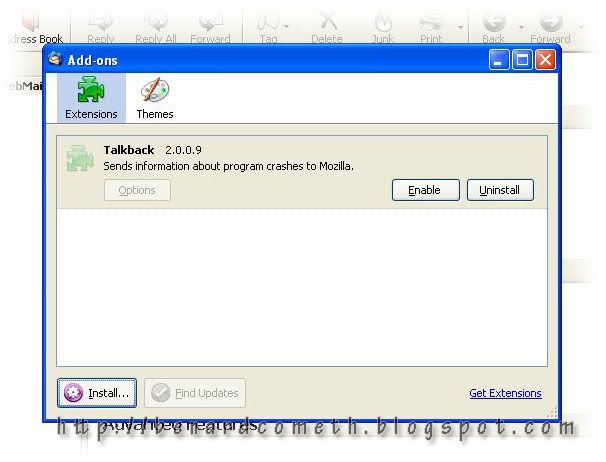 Install window
Install windowThe first extension that you need to install is the web-mail extension. Select the web-file file that you have downloaded earlier on.
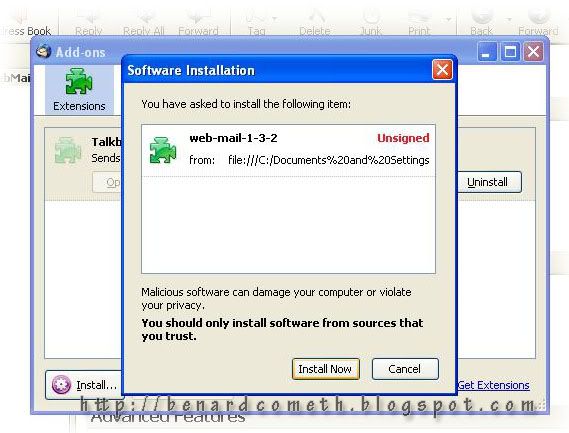 web-mail extension installation
web-mail extension installationWhen the web-mail extension is installed, you will see the extension at the installation tab in the Add-Ons window. To complete the installation, you will need to restart Thunderbird.
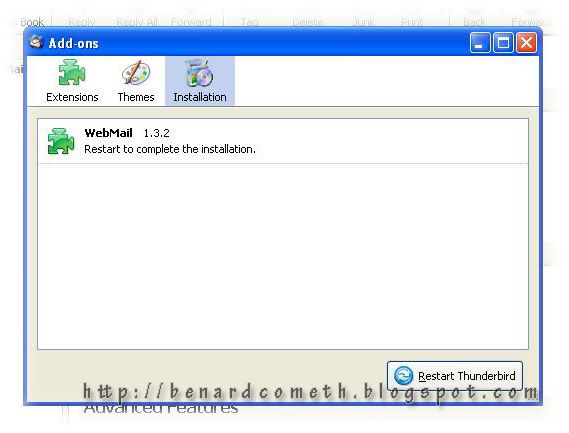 Restart
RestartAfter restarting Thunderbird, go to Tools>Add-ons and you will see that the Web-Mail extension/add-on have been successfully installed.
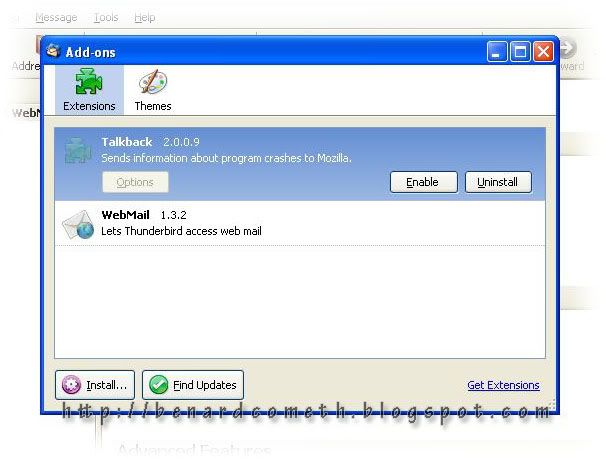 Completed Web-mail installation
Completed Web-mail installationThat is it for the first part. Now lets move on to the second part of the mini-tutorial. The configuration of YahooMail and Hotmail in Thunderbird.
First of all lets look at the configuration for YahooMail. Remember to install the extension for YahooMail that you have downloaded earlier on the same way as the installation of Web-Mail extension.
First of all lets look at the configuration for YahooMail. Remember to install the extension for YahooMail that you have downloaded earlier on the same way as the installation of Web-Mail extension.
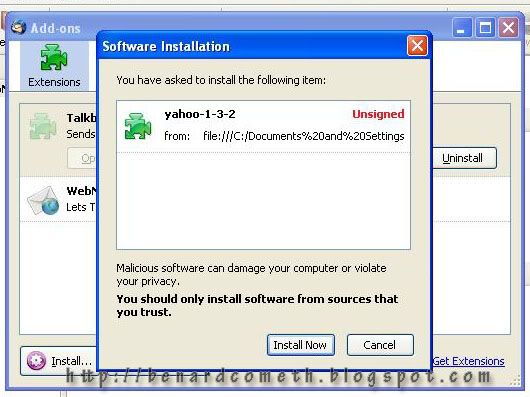 Installation of Yahoo extension
Installation of Yahoo extension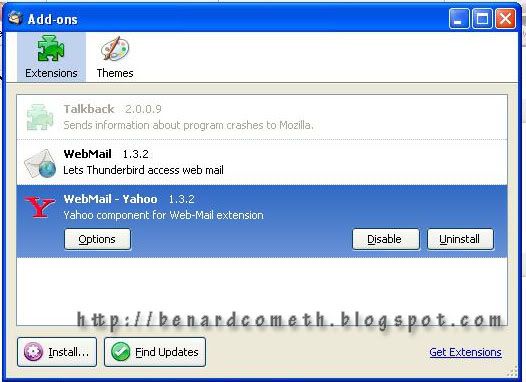 Completed Yahoo extension installation
Completed Yahoo extension installationAfter completed the installation of Yahoo extension downloaded earlier, go to File>New>Account to create a new account in Mozilla Thunderbird.
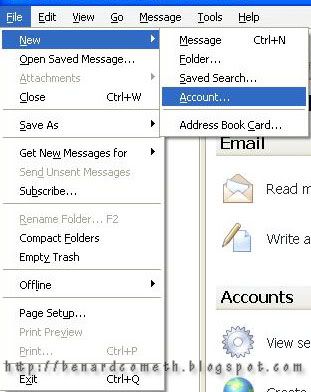 Create new account
Create new accountIn the Account Wizard you will see an additional option, the Web Mail option. This is the add on that you have installed earlier on. Choose the Web Mail option and click Next.
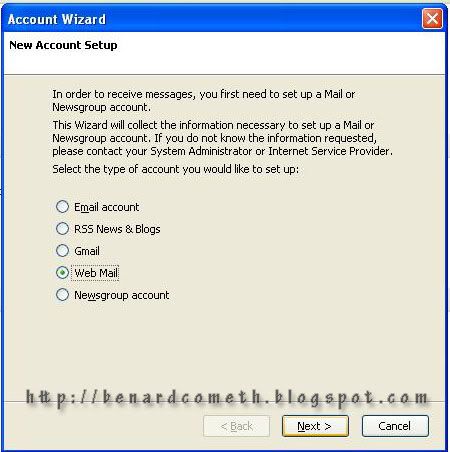 Account Wizard
Account WizardLike other configurations, you need to enter your name and your email address. The email address should be username@yahoo.com.
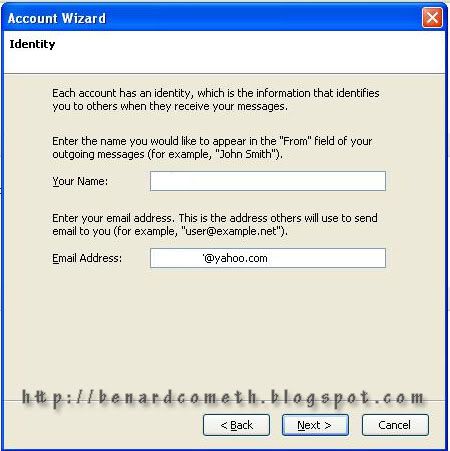 Identity
IdentityAfter that you need to enter the incoming user name and then click Next to go to the next step. It is better to set your user name as username@yahoo.com.
Go to the properties of your newly created webmail account to check the account settings.
Account Settings
Go to the server settings and make sure the server name is local host, the user name is your email address. Username@yahoo.com.
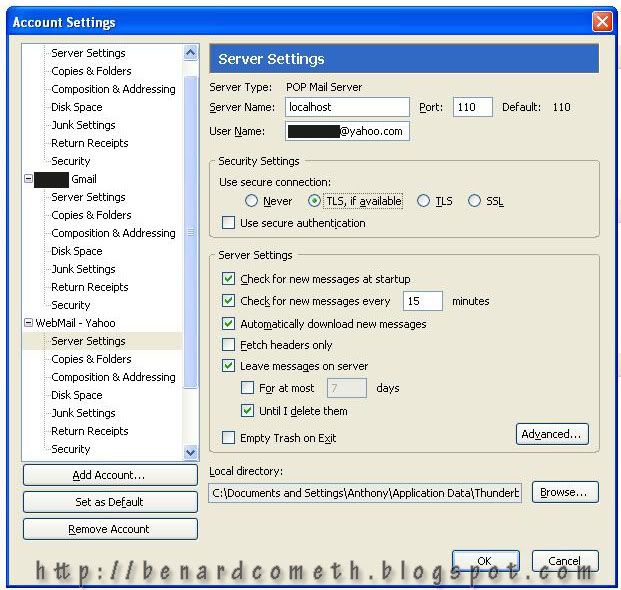 Server settings
Server settingsNow check the outgoing server SMTP settings. Select the Webmail- localhost and click edit.
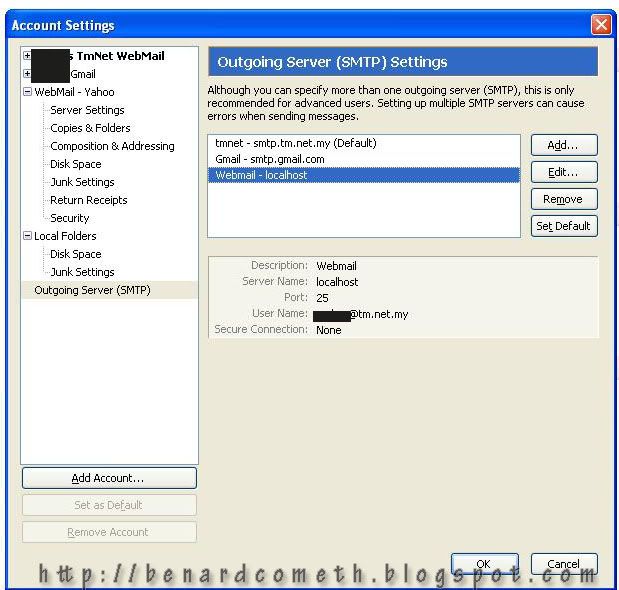 Outgoing server
Outgoing serverThe settings that need to be sure of is the server name and the username. The server name should be localhost and the user name should be username@yahoo.com.
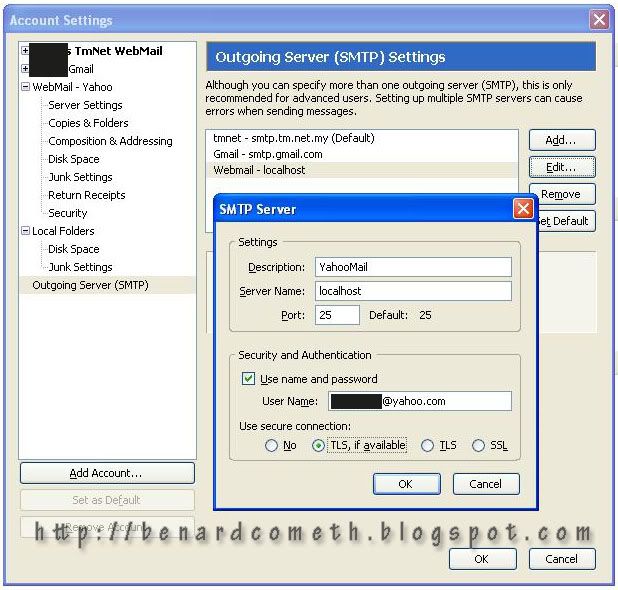 SMTP
SMTPBasically that is all you need to make sure of. When you confirm the settings. Try to test the YahooMail account that you have just created. It will prompt you for the password and you can use Password Manager to rememeber the password.
 Password prompt
Password promptIf there are problems with your account even though the settings are correct then you might want to check on the extension settings. Go to Tools>Add Ons and click the options button at the Yahoo extension. You will see the settings for the extension.
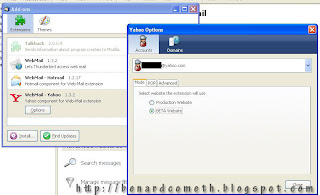 Extension Settings
Extension SettingsIf you are using the Beta version of the YahooMail then you need to select the Beta option. If not then choose the other setting.
That is all for the configuration of YahooMail in Mozilla Thunderbird 2.
Important settings information for YahooMail:
That is all for the configuration of YahooMail in Mozilla Thunderbird 2.
Important settings information for YahooMail:
Incoming Server Settings
Server Type: POP Mail Server
Server Name: localhost
User Name: username@yahoo.com
(change the username to your own user name)
Outgoing Server Settings
Server Name: localhost
User Name: username@yahoo.com
(change the username to your own user name)
Server Type: POP Mail Server
Server Name: localhost
User Name: username@yahoo.com
(change the username to your own user name)
Outgoing Server Settings
Server Name: localhost
User Name: username@yahoo.com
(change the username to your own user name)
Now lets move on to the last configuration of this series. Hotmail.
The method to configure Hotmail is similar to YahooMail. First of all, make sure you install the Hotmail extension first at the Tools>Add Ons.
The method to configure Hotmail is similar to YahooMail. First of all, make sure you install the Hotmail extension first at the Tools>Add Ons.
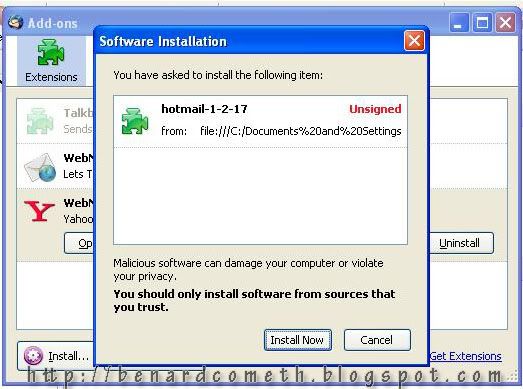 Hotmail extension installation
Hotmail extension installation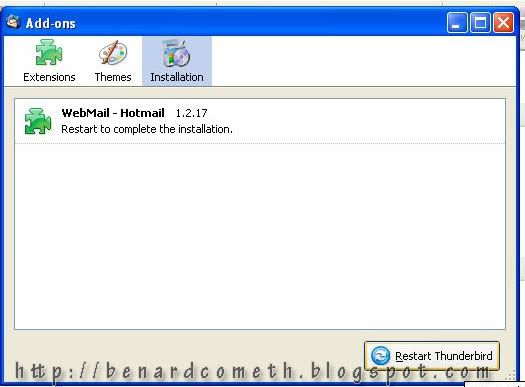 Restart after install
Restart after installIf you are using the new layout or live for your Hotmail then you need to select the option stated and if not, you need to select the old website.
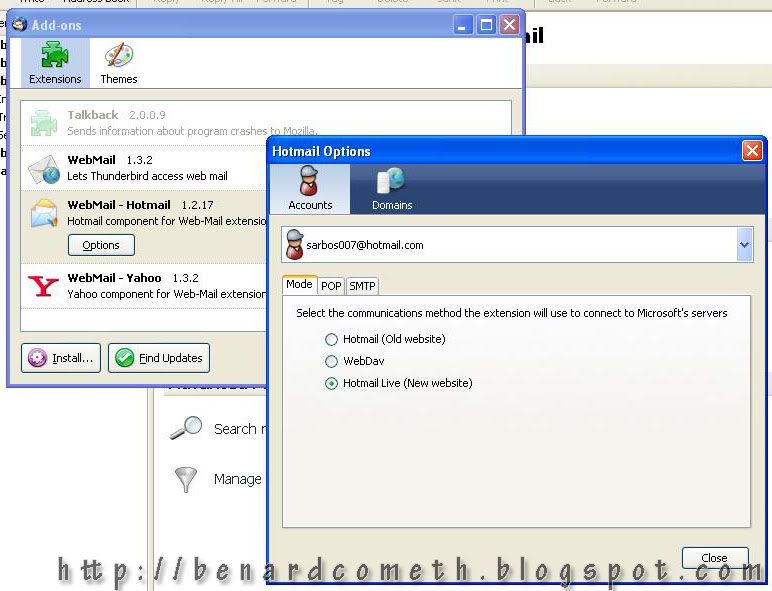 Check the settings of the extension
Check the settings of the extensionAfter that the rest is pretty much the same with the configuration of YahooMail except for the email addresses of course.
Important settings information for HotMail:
Important settings information for HotMail:
Incoming Server Settings
Server Type: POP Mail Server
Server Name: localhost
User Name: username@hotmail.com
(change the username to your own user name)
Outgoing Server Settings
Server Name: localhost
User Name: username@hotmail.com
(change the username to your own user name)
Server Type: POP Mail Server
Server Name: localhost
User Name: username@hotmail.com
(change the username to your own user name)
Outgoing Server Settings
Server Name: localhost
User Name: username@hotmail.com
(change the username to your own user name)
Finally, completed the Mozilla Thunderbird 2 configuration series.
Now, you have to excuse me as I need to go and have my beauty sleep.
Feel free to ask if there are any confusion.
I will try to answer after I am up from my beauty sleep. =p
Now, you have to excuse me as I need to go and have my beauty sleep.
Feel free to ask if there are any confusion.
I will try to answer after I am up from my beauty sleep. =p
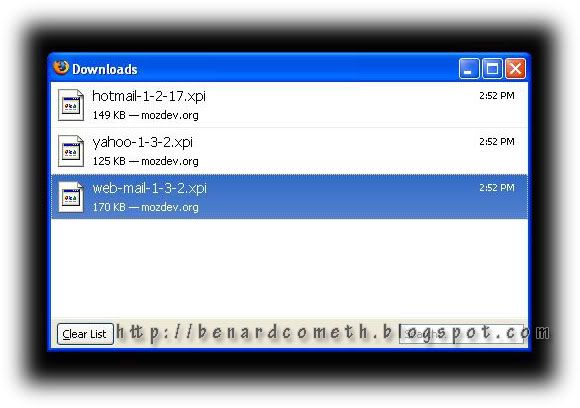
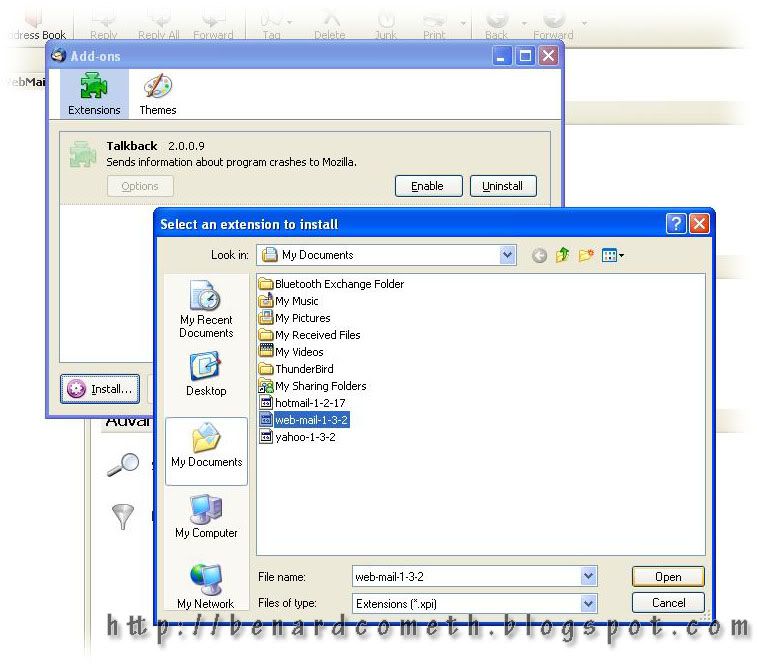
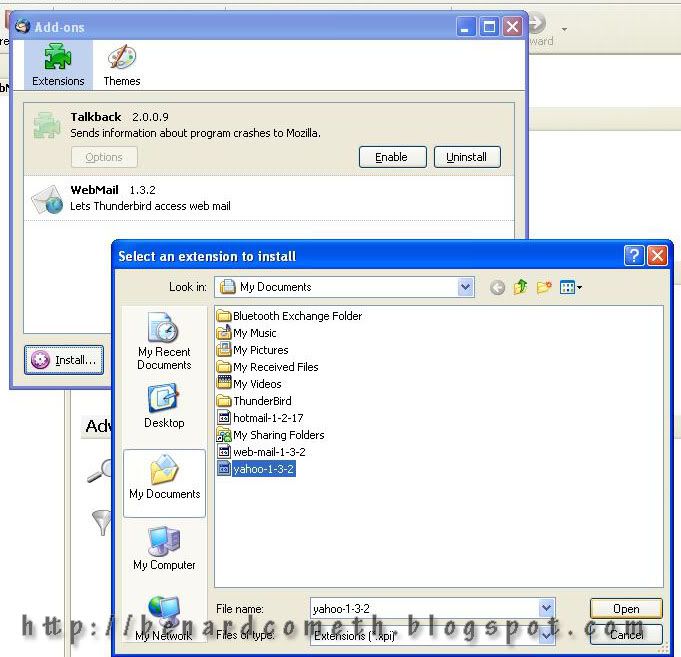


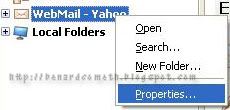
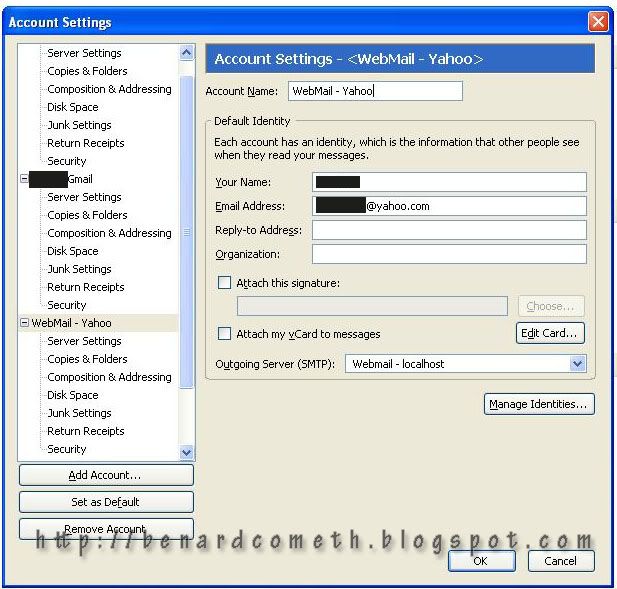

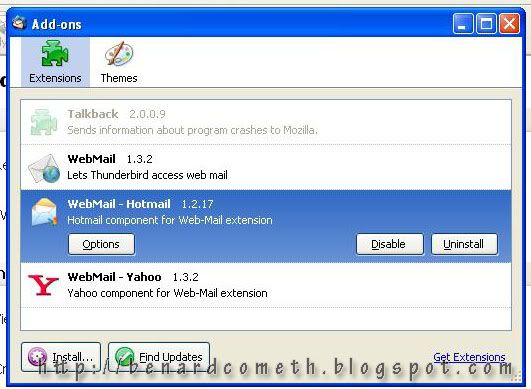
thank you so much!!!!!!!!! you really helped me a lot :]
ReplyDeletethank you for your wonderful work
ReplyDeletebut it dosent work with me
i use windows vista bussiness
kaspersky antivirus
i do exactly what you say
it give me msg say:
sending of password did not success.
mail server localhost responded: negative
vibes from abogasem81@hotmail.com
plz help me to do it
thank you
ReplyDeleteAnonymous1: Thanks. Glad it helped.
Anonymous2: Have you checked the extension settings for the hotmail?And also make sure that if you changed the layout to the new one then you will need to reflect the changes in the extension settings.
Other than that, try to make sure that all your settings are correct especially the important settings:
Incoming Server Settings
Server Type: POP Mail Server
Server Name: localhost
User Name: username@hotmail.com
(change the username to your own user name)
Outgoing Server Settings
Server Name: localhost
User Name: username@hotmail.com
(change the username to your own user name)
If you still encounter problem. It would help if you printscreen your settings and let me see.
You can always email me at the stated email address.
benardcometh@gmail.com.
Cheers... =)
i downloaded and installed the latest Hotmail-1.2.18 webmail addon and installed it like the tutorial said but when i right click on the addon it says no hotmail account found.
ReplyDeleteusing win vista home premium
eset anti-virus
thanks
Hey there M. Can you print screen your settings and let me see what is wrong with it. Or the problem that occurs.
ReplyDeleteIt would be easier for me to help if I have the information.
Including the status of your hotmail extension.
Can just email me.
Cheers!!!
Works perfectly, thanks for your time & effort putting this together!
ReplyDeleteWhen I try to set up my Hotmail account with no other accounts there, the programme goes off to try & find a non-existent Yahoo account! I have the hotmail extension installed. What'sthe problem here?
ReplyDeleteHi there, please make sure that the settings for Hotmail are exactly like the followings.
ReplyDeleteIncoming Server Settings
Server Type: POP Mail Server
Server Name: localhost
User Name: username@hotmail.com
(change the username to your own user name)
Outgoing Server Settings
Server Name: localhost
User Name: username@hotmail.com
(change the username to your own user name)
And also remember to check the add on extension and the option for Hotmail.
Hope that helps.
thanks babby
ReplyDeleteHotmail/Yahoo confusion. Settings are exactly as you descibe. The abortive trip to Yahoo! and no Hotmail still happens.
ReplyDelete
ReplyDeleteI need to know more of your settings and configurations to help you.
Could you send a print screen of the configurations to me?
By email...
So that I know what is wrong.
If you follow the tutorial above and make the changes as required mentioned then you should have no problem in the configuration.
Cheers.
I am getting gmail to work fine; however, when trying to instal hotmail I get the same error as above: mail server localhost responded: negative vibes from....
ReplyDeleteHow can I fix this?
ReplyDeleteHi there, there seems to be problem with your hotmail extension. Try to unintall and reinstall the extension and follow the steps mentioned above.
I will need more information regarding your settings to be able to make sure what is wrong.
Hope that helps..
Had a hard time finding this information on the web for some reason?!
ReplyDeleteVery precise and easy to follow instructions.
I can now check all my emails from one place...you've made my life a little better.
Thanx poster for your work.
4Jax
Hi I configured the hotmail account for two attemts it worked fine but now its giving timeout error I cannot download my hotmail emails into thunderbird.
ReplyDeletewhat to do????
Hello,
ReplyDeleteFirst of all, thanks a lot for the effort. However I still encounter some problems. I configured thunderbird to receive my yahoo mails next to my work mails (extra account, Private server of Ghent University, Belgium) The work account works fine but the yahoo gives me the following error each time I try to log in:
(translation from dutch) Sending of username failed. Mailserver localhost answered: undefined is an unsupported domain.
Everything is set correctly as you described.
I changed already to beta and new classic version but nothin resolves the problem??
Thanks in Advance
Pieter
Hello,
ReplyDeleteI've followed your guide but I'm getting 'connection to server localhost timed out'
Hi, i tried to setup my hotmail account but after of install the add ons, says that i need something else, another extensions maybe, i"m using the mac osX version
ReplyDeleteAnon1: You are welcomed...=)
ReplyDeleteAnon2: At times there will be time out error. However, make sure all the steps are correct and please download the correct plugin in order for yahoomail or hotmail be used in Thunderbird
Pieter: The settings need to be correct so that it will function properly. From the error message, maybe there is a mistype on the email address? or the mail server?
Muhammad: Try to follow through the guide carefulyl and if it doen't work then try uninstall and install and try again..Sometimes that does the trick. =P
Dreico: I am sorry as I am not familiar with mac osX version.
Easily explained steps for config.Thanks
ReplyDeleteAnon: Glad it helped. =)
ReplyDeletethanks for helpful information
ReplyDelete