Configuring Streamyx Mail in Mozilla Thunderbird 2
Greetings.
This is the friendly, geeky and nerdy resident tech guy at BenardCometh Revelations again at your service.
After the last post I am sure that all of you missed me very much hence I decided to appear again to do a series of posts regarding Mozilla Thunderbird 2 configurations and maybe other tech related stuff in the future. Any tech related questions, just fire away with no reservations. I can handle whatever you throw at me. If not, I will do a handstand for an entire year to make up for the shame and humiliation.
(Oooo, imagine the things that can be done with the handstand stance. :p)
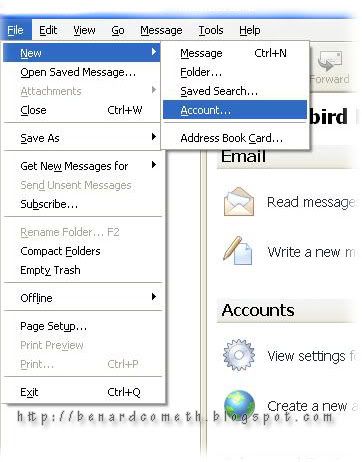 New Account
New Account
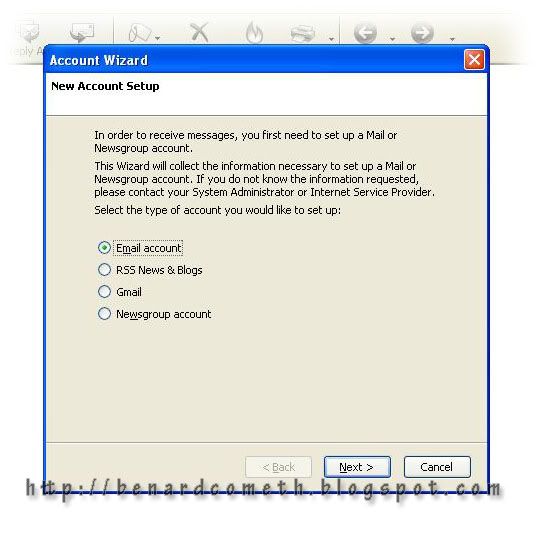 Account wizard
Account wizard
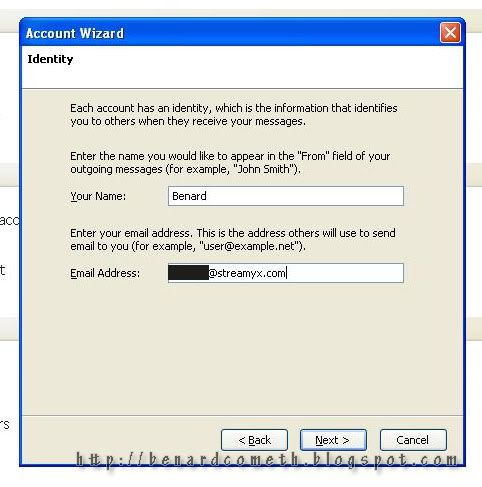
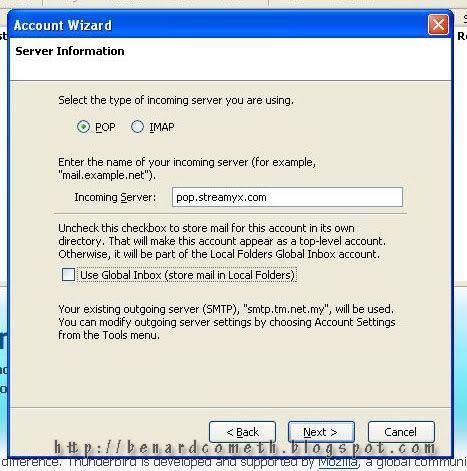 Server Information
Server Information
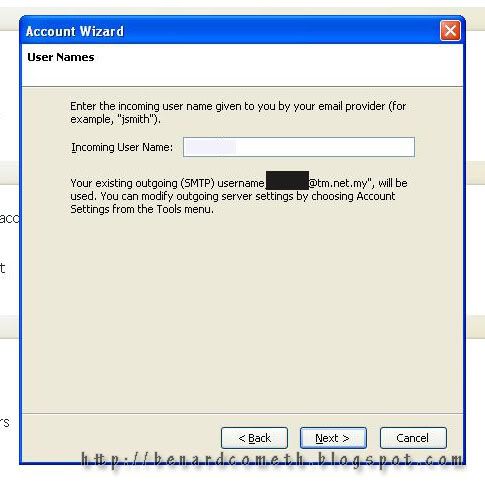 User name
User name
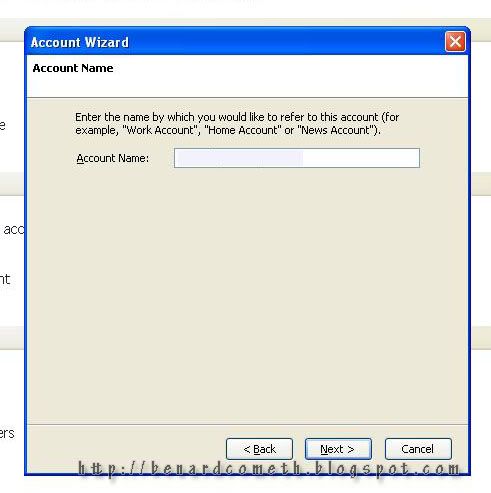 Account Name
Account Name
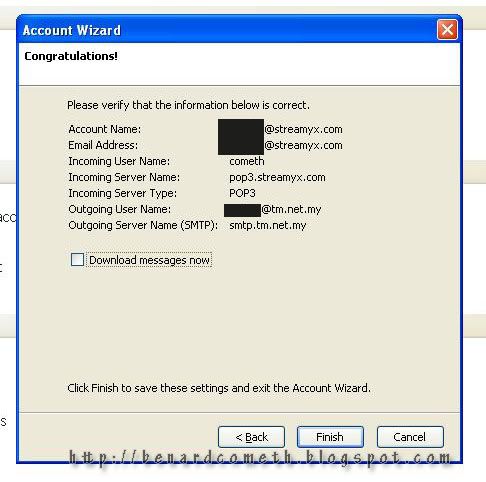 Done with Account Wizard
Done with Account Wizard
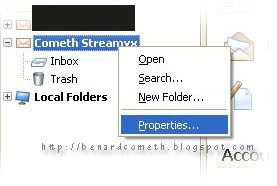 Account properties
Account properties
 Account Settings
Account Settings
This is the friendly, geeky and nerdy resident tech guy at BenardCometh Revelations again at your service.
After the last post I am sure that all of you missed me very much hence I decided to appear again to do a series of posts regarding Mozilla Thunderbird 2 configurations and maybe other tech related stuff in the future. Any tech related questions, just fire away with no reservations. I can handle whatever you throw at me. If not, I will do a handstand for an entire year to make up for the shame and humiliation.
You know how to configure your TMNet Webmail account in Thunderbird already after the last post so I am going to show you how to configure your Streamyx Mail in Mozilla Thunderbird 2.
(In other words, using your Mozilla Thunderbird 2 to access your Streamyx Mail)
Lets get started. Fire up your Mozilla Thunderbird 2 and go to File>New>Account to start the Account Wizard.
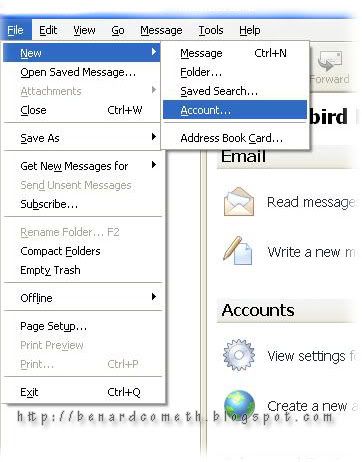 New Account
New AccountChoose the email account option and click next to go to the next screen/step.
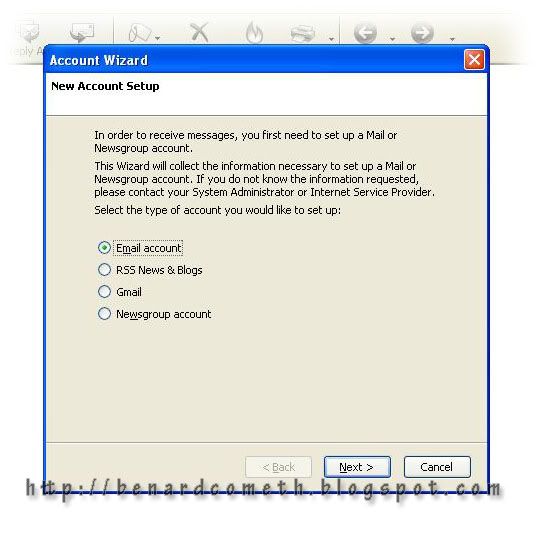 Account wizard
Account wizardYou will be prompted to enter your name and your email address which in this case should be username@streamyx.com. Example, benard@streamyx.com. After that click next.
(Please note that the email or name have been erased to protect the endangered species avoid getting spam mails. Again, please send your spams over to benardcometh@gmail.com if you really have to. It's not good keep all those negative vibes inside for too long. It's unhealthy.)
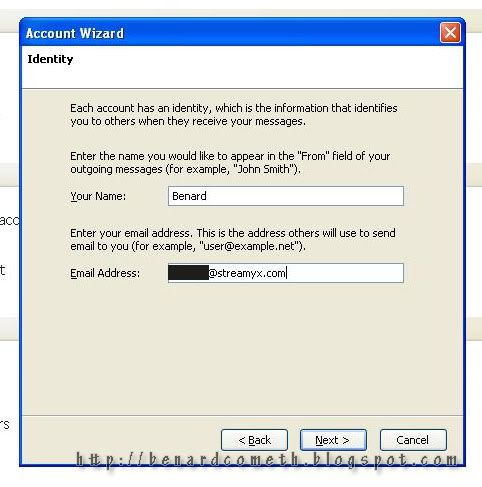
Enter your identity
Next up is the server information. The incoming server type is POP and the incoming server name is pop.streamyx.com. Again, only tick the Global Inbox if you want to jumble all mails from different accounts together. If not, untick the Global Inbox check box to have inbox for each different email account.
Just ignore the existing outgoing server SMTP indicated at the bottom part as that will be addressed later.
Just ignore the existing outgoing server SMTP indicated at the bottom part as that will be addressed later.
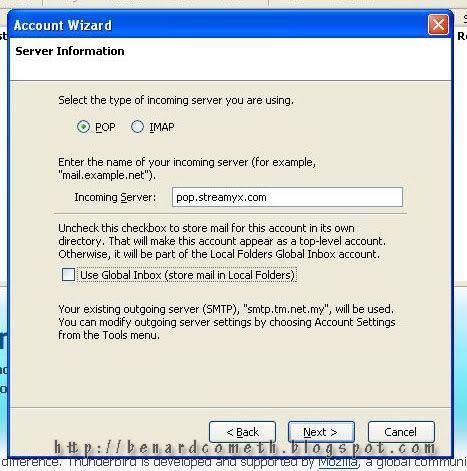 Server Information
Server InformationYou will be required to enter your incoming user name in the next step. Here you will need to enter username@streamyx.com. For example benard@streamyx.com.
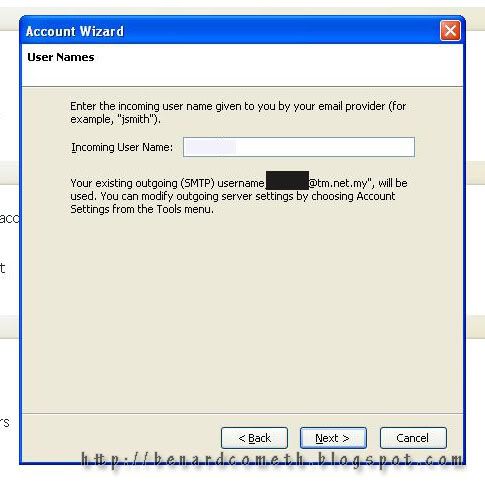 User name
User nameAfter that you will need to enter your account name. Just put whatever name that pleases you and you can always change the name at the account properties in the future.
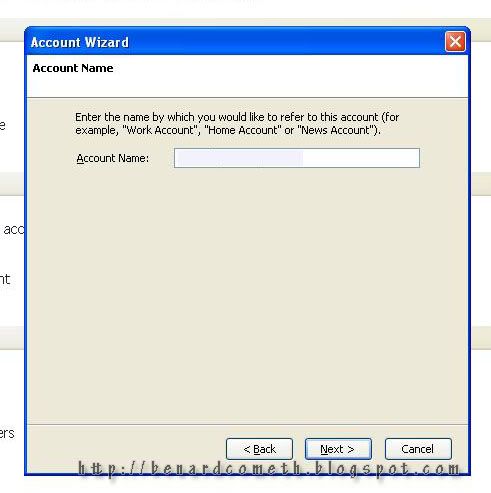 Account Name
Account NameAnd that my friends, are the ending of the Account Wizard. You will be shown a summary of your information. However, like what I said in the last post, there are things that need to be confirmed.
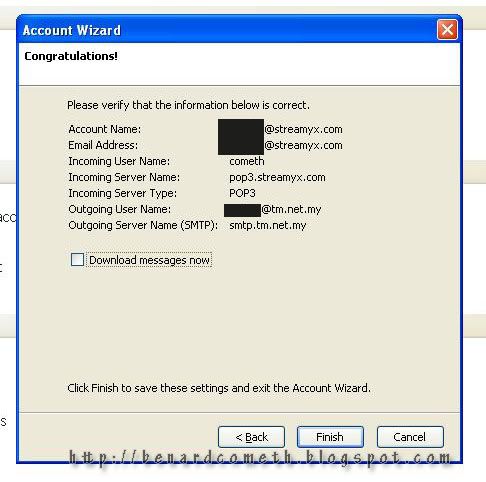 Done with Account Wizard
Done with Account WizardIf you tick the download message now check box, you will be prompted to enter your password for your streamyx mail account and you have the freedom to use the Password Manager or not. I would advise not to use Password Manager but IF you have to then remember to set a master password.
(To set up Master Password you need to go to Tools>Options>Privacy>Password)Next, go to Tools>Account Settings to look at the settings for your newly set up Streamyx Mail account. Or just directly go to the left sidebar abd locate your newly created email account and right click on it then click on properties.
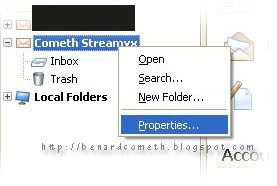 Account properties
Account propertiesSelect the email account that you have just created and look at the options. The Account Name you can change to anything that you want to identify Streamyx Mail. The important part here is the email address where you need to make sure it is username@streamyx.com.
 Account Settings
Account SettingsAfter that go to the Server Settings and here you need to make sure that the server type is POP. The server name is pop.streamyx.com and the user name should be username@streamyx.com. Other settings are up to your preferences.
The last part to check would be the Outgoing Server. Click on the outgoing server and click add button to add a new SMTP server. The things that you need to pay attention are the server name and the user name. The server name should be smtp.streamyx.com and the user name should be username@streamyx.com.
And that is the end of the mini-tutorial. Congratulations, you have configured your Streamyx Mail in Mozilla Thunderbird 2. Now you can access your Streamyx mail account with Thunderbird. "Reclaim Your Inbox" =p
Summary of important information.
Summary of important information.
Incoming Server Settings
Server Type: POP Mail Server
Server Name: pop.streamyx.com
User Name: username@streamyx.com
(change the username to your own user name)
Outgoing Server Settings
Server Name: smtp.streamyx.com
User Name: username@streamyx.com
(change the username to your own user name)
Server Type: POP Mail Server
Server Name: pop.streamyx.com
User Name: username@streamyx.com
(change the username to your own user name)
Outgoing Server Settings
Server Name: smtp.streamyx.com
User Name: username@streamyx.com
(change the username to your own user name)
That is it.
I shall be back for more.
Stay tuned.
I shall be back for more.
Stay tuned.
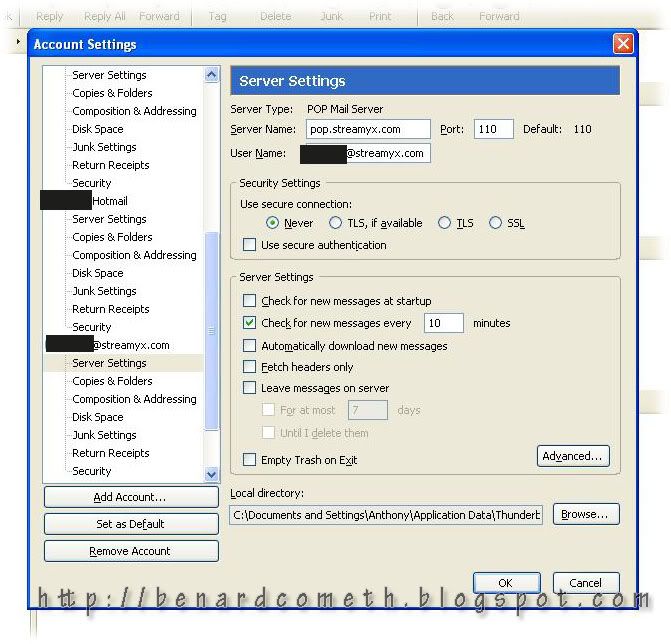
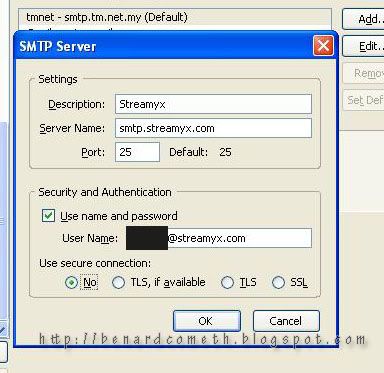
"After the last post I am sure that all of you missed me very much" ..
ReplyDelete*coughs !!* it's quite similar i see. gonna try this later. herm .. or maybe a little later than later. *ran off* :P
Yeah, it's quite similar. =p
ReplyDeleteHi, Benard.
ReplyDeleteI came to your page when I googled for help with setting up Thunderbird 2 for Streamyx.
Your tutorial is really excellent and I have no difficulty following the steps explained therein.
However, I still got the same error message when I logged in to retrieve mail and to send mail. The error message says:
==================================
Sending of password did not succeed.
Mail server pop.streamyx.com responded:
Authentication failed.
==================================
I have checked carefully and I have complied with all the steps you listed.
What do you think is the problem here?
Thank you very much.
John
Hi there john, make sure your Username is username@streamyx.com.
ReplyDeleteThe error you have there means that thunderbird is not allowed to access your streamyx mail due to incorrect login or password.
Feel free to contact me again if the same problem persists.
I might need more information regarding your settings to check what is wrong.
Hope that helps.
Hi, Benard.
ReplyDeleteThank you for your quick reply.
I contacted TM Helpline for tech. support. The person whom I spoke to suggested that I use Microsoft Outlook program rather than Thunderbird. I think I will give that a try.
Thanks again for your help.
With kind regards,
John
Hi there John,
ReplyDeleteWell, I would say that Microsoft Outlook is not exactly that good of an email client.
Thunderbird by far out perform Outlook..
However, if you find that Outlook is suitable for you then by all means, Use it.. =)
Cheers....
TQ Bro... ur info help me to configure streamyx aacount.
ReplyDelete