Restoring Explorer.exe in Windows
"Help, My taskbar is gone when I start my computer!!!!"
"Why is it that I can see my mouse cursor moving and nothing else when I start my computer???"
"Help, I can only see my documents folder opened when I login into my desktop"
If any of the above sounds familiar to you then this post would do you some good. Honestly.
I received some S.O.S email from some readers that they encountered the above problems and are at loss what to do.
Since BenardCometh Revelations sole purpose is to help all mankind and non-mankind alike, yours truly decided to post a simple step by step on how to recover the missing or non showing explorer.exe.
Before that, a little bit of introduction aye?
The above problem will most probably happen when you are infected with viruses/trojans. Those sneaky bastards sole purpose in life is to make life miserable for anyone they came in contact with. Hence, you encountered a lot of problems and the problem mentioned above is one of the symptoms.
Alright, back to the solution. First of all, you will need to get rid of the viruses/trojans. I will not go into details on how to remove the viruses/trojans because that it not the purpose of this post. Suffice to tell you that the easiest method is to go into safe mode by pressing F8 when you reboot and from safe mode try to use anti virus to scan out the malwares. If that is not successful, then that is another post for another time.
Email me your problems and I will try to see whether I can help or not. My email address is stated at the top left, just below the about me. See, I am a nice guy. Ahem.
Lets assume that you succeed in removing the viruses/trojans and you still get the same problem mentioned. The next step to take when you encountered a blank screen and can only move your mouse or can only see the My Documents folder opened is to press CTRL+ALT DEL.
Press and hold CTRL then ALT then press DEL, you will see the Task Manager pop up.
Task Manager
Then Go to File > New Task(Run...) and the Create New Task window will pop up. Type explorer.exe into the text field area and press OK. Voila, you will have your desktop and taskbar restored.
Create New Task (Run)
Now, you will have to do this every time you login to Windows because the malware sort of tinkered with the registry setting. To make your life miserable remember?
To make the explorer.exe start up automatically like usual, go to Start > Run to go to the execute command window. In Vista, you need to type RUN into the search bar and you will see it.
Run
In the Run window, type regedit into the text field and press OK. Regedit is used to edit the registry. It is the Registry Editor. After you pressed OK, the Registry Editor will pop up.
regedit
Registry Editor
Next, you need to go to HKEY_LOCAL_MACHINE > SOFTWARE > Microsoft > Windows NT > Current Version > Win Logon > Shell.
Software
Microsoft
CurrentVersion
Shell
Double click on the Shell string to edit it and the Edit String window will pop up. Make sure the value data is set to explorer.exe, then press OK.
Edit String
Restart your computer and you will see that the desktop and taskbar are displaying properly again. That is it. Simple right?
Hope that helps.
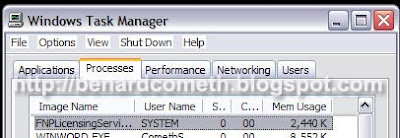









this helps when the explorer happens to hang as well. :D
ReplyDeletehmm, no "yellow line" to indicate i've posted.
ReplyDeletecommenting failed?
here again:
this is helpful when explorer happens to hang as well. :D
levian: Yep... it does... =)
ReplyDelete